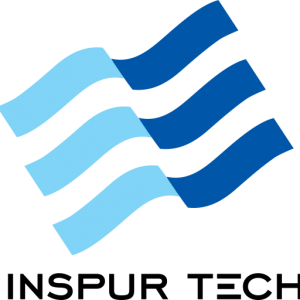Computer Screen
Imagine if your passion for photography or graphic design wasn’t held back by a computer screen that made colors look dull and inaccurate. You could trust that your work would look vibrant and true-to-life, exactly as you intended.
Type Of Computer Screen
This is type of computer screen thats always been used :
- LCD/LED: The standard flat screen found in most computers, offering good general-purpose visuals.
- OLED: A premium screen type providing exceptionally vibrant colors and perfect deep blacks.
What You Are Using Its For ?
- Everyday Office: Prioritize text clarity and eye comfort for sustained productivity.
- Creative Professionals: Demand uncompromising color accuracy and wide gamut coverage.
- Gaming Enthusiasts: Focus on high refresh rates and low response times for fluid action.
- Multimedia Consumption: Seek high contrast, vibrant colors, and good viewing angles.
- Programmers/Writers: Maximize text legibility and vertical screen real estate.
- Hybrid Users: Aim for a balanced display with good all-around performance.
How To Take Care Of It ?
- Cleaning: Gently wipe with a dry microfiber cloth; for tough spots, use minimal distilled water on the cloth, never spray harsh chemicals.
- Physical Handling: Avoid touching the screen, handle gently by its edges, and protect from impacts, spills, and pressure (especially on laptops).
- Settings & Usage: Use sleep mode/screen savers, adjust brightness appropriately, and keep away from direct sunlight.
Computer Screen Symptoms
How to know if your computer screen is not healthy ?
- Dead/Stuck Pixels: Tiny, unchanging colored or black dots appear, indicating a panel defect.
- Flickering/Flashing: The screen’s image erratically blinks or its brightness rapidly changes.
- Lines/Patterns: Persistent, unwanted lines or odd shapes disrupt the normal display.
- Color Distortion/Fading: Colors look noticeably wrong, tinted, dull, or generally washed out.
- Dim/Uneven Brightness: The display is too dark even at max settings,
- Image Retention/Burn-in: Faint “ghost” images linger from previous content
- Blurry/Distorted Image: The picture is consistently fuzzy or misshapen
- Physical Cracks/Damage: Obvious cracks, dark splotches, or other visible damage
- No Display/Intermittent Display: The screen shows no image or cuts out.
- Randomly Turning Off: The monitor or laptop screen shuts down unexpectedly on its own.

If you’re experiencing persistent screen issues that basic troubleshooting doesn’t resolve, it’s advisable to consult a qualified professional for screen repair or replacement. They possess the necessary expertise and specialized tools to diagnose the problem accurately and perform the repair safely, ensuring your device is handled correctly.
Frequently Asked Question
How do I safely clean my computer screen?
Turn off your screen first. Use a microfiber cloth to gently wipe away dust. For stubborn smudges, slightly dampen the cloth with distilled water (never spray directly on the screen) or a cleaner specifically designed for displays. Avoid harsh chemicals, paper towels, or abrasive materials.
What's the difference between HD, QHD, and 4K resolution?
These terms describe pixel count and sharpness: HD (1080p) is standard for general use; QHD (1440p) offers more clarity, great for 27″ monitors; 4K (2160p) provides ultra-sharp detail, best for large screens and high-end use.
How can I reduce eye strain ?
Follow the 20-20-20 rule (look away every 20 mins), adjust brightness to room lighting, position screen an arm’s length away, reduce glare, and use blue light filters, especially at night.
My monitor says "No Signal." What should I do?
Check video cable connections on both ends, ensure the computer is on, verify the correct monitor input source is selected, try a different cable/port, and restart your computer.
Still Struggling ?
Let the experts at Inspur Tech Computer Service fix your screen:
- Fast Clarity: Flickering or broken screen? We fix display issues fast, ending your frustration.
- Accurate Diagnosis: Screen, cable, or GPU? We quickly find the real display problem, no guesswork.
- Pro Screen Service: Expert repair, quality replacements, and calibration for peak visual performance.
- Visual Peace of Mind: Your screen expertly repaired/replaced for lasting quality and a perfect view.