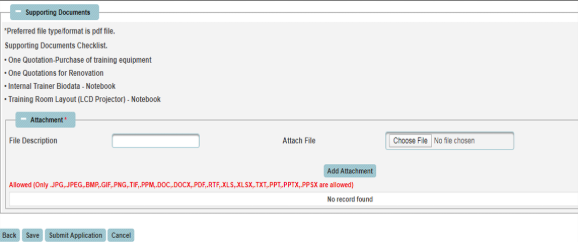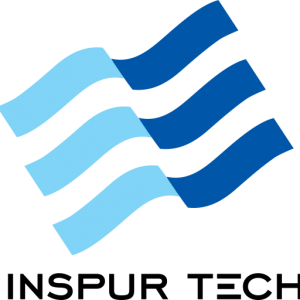Claim Your Training Room Upgrade.
Transform your outdated training room into a modern and effective learning environment without burdening your operational budget. With the Human Resource Development Corporation (HRD Corp), you can use your mandatory levy contributions to fund a significant training room makeover. Find out exactly what renovation costs are claimable under the dedicated Training Facilities & Renovation (ALAT) scheme
What is the Prodecure ?
- Employers may submit their applications via e-TRiS under ALAT scheme.
- Applications must be submitted to HRD Corp for approval, before the purchase of equipment or the start of renovation.
- Application must be submitted by employers BEFORE the purchase of any equipment or the start of any renovation
How the Financial Work ?
- Levy Balance: This is the accumulated money your company has paid to HRD Corp. It’s your training fund.
- As at 1st January: This is a “snapshot” date. It doesn’t matter if your balance increased or decreased after January 1st. The calculation for the entire year for this scheme is locked to that specific date’s balance.
- 50%: You are eligible for a grant of up to half of that amount.
Let’s say my company, “INSPUR TECH SDN.BHD”, is applying for this grant on June 30, 2025.
Your levy balance on January 1, 2025, was RM 20,000.
Your current levy balance on June 30, 2025, has grown to RM 26,000.
For the purpose of your application, HRD Corp will only look at the January 1st balance.
Calculation: 50% of RM 20,000 = RM 10,000.
So, the maximum financial assistance you can receive for this application is RM 10,000, even though you have more money in the account now.
Purchase of Training Aids
- The equipment must be used solely for training purposes and be relevant to the employer’s nature of business.
- Training equipment must be placed in the training room.
- Any non-training related equipment or items, including software, is not claimable
lvinar dapibus leo.
Setting Up Training room
- Wiring for setting up overhead projector
- Painting of training room
- Setting up air-conditioner for training room
- Installing carpet, blinds, glass wall
- Renovation of Training Room Ceiling
- Wiring for plugs/sockets
- Installing cable for network/internet connections
Location of Training Aids and Renovation
- The location of the equipment should be disclosed when applying for the grant.
- Any changes in the equipment’s location (such as disposal, relocation, or loss) must be disclosed to and approved by HRD Corp prior to the changes being made.
- HRD Corp may periodically visit and audit the use and placement of the equipment.
- The location and relocation of the business premise (HQ & Branches) must be declared and updated with HRD Corp prior of the application.
Required supporting documents
- 1 quotation from a supplier for the purchase of training aids
- Layout of the training room
- Indicate number of training rooms and internal trainer profile (for purchase of laptop)
- Please refer to appendix 1, if purchasing involve industry training location/venue
- 1 quotation from supplier/contractor
- 1 layout plan/the measurement of the proposed setting up or renovation training room
- Photo after the renovation works has been carried out (during claims application)
- Please refer appendix 1, if setting up training room involves industry training location/venue
Items that are not claimable
- Labor cost
- Accessories – cable, tripod stand, TV and projector bracket, USB etc.
- Delivery charges
- Computer software – Microsoft Office and etc.
- Installation service only
- Calibration service only
- Cleaning cost/service/roro bin
Application Guide :

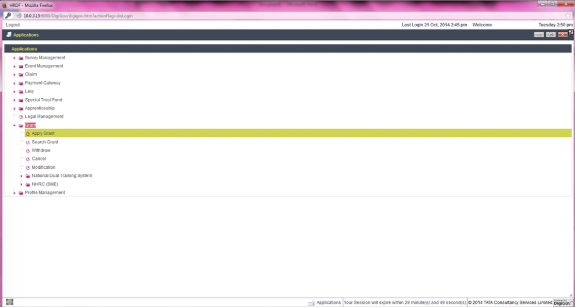
5. Select ALAT from the Scheme Code drop-down menu and click Apply.
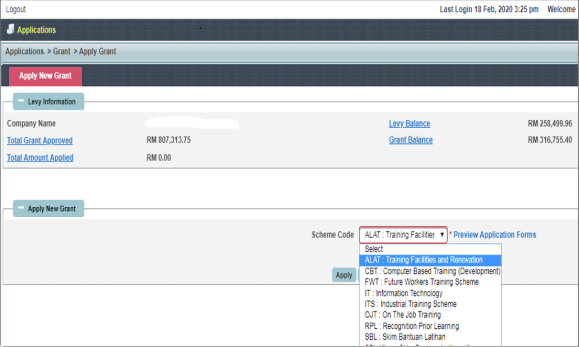
6. Fill in the required information in the Employer’s Profile section, including selecting your Immediate Officer, and click Next.
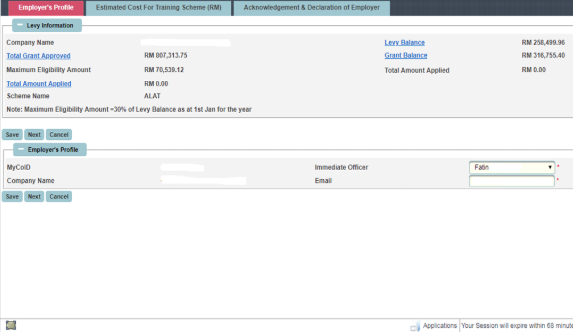
7. Fill in the required information in the Estimated Cost for Training Scheme section and click Next.
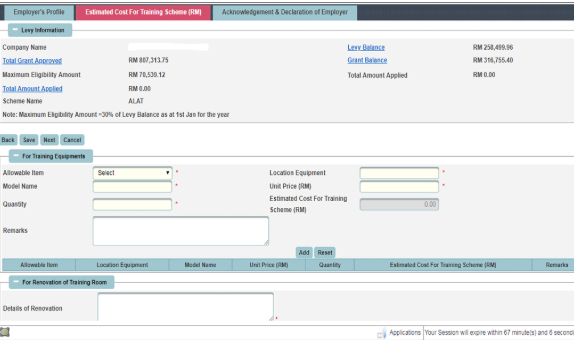
8. Tick the checkboxes in the Acknowledgement & Declaration section, Select the name from the drop-down menu, fill in the rest of the required information and click Save.
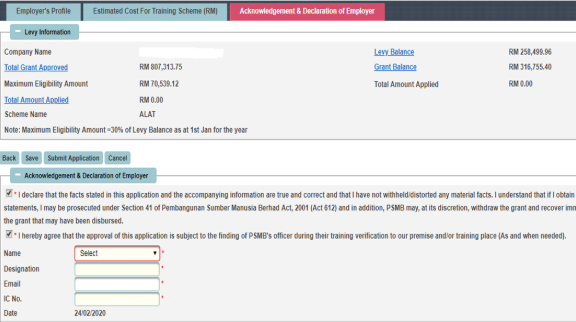
9. Attach all required supporting documents, click Add Attachment followed by Save and Submit Application.